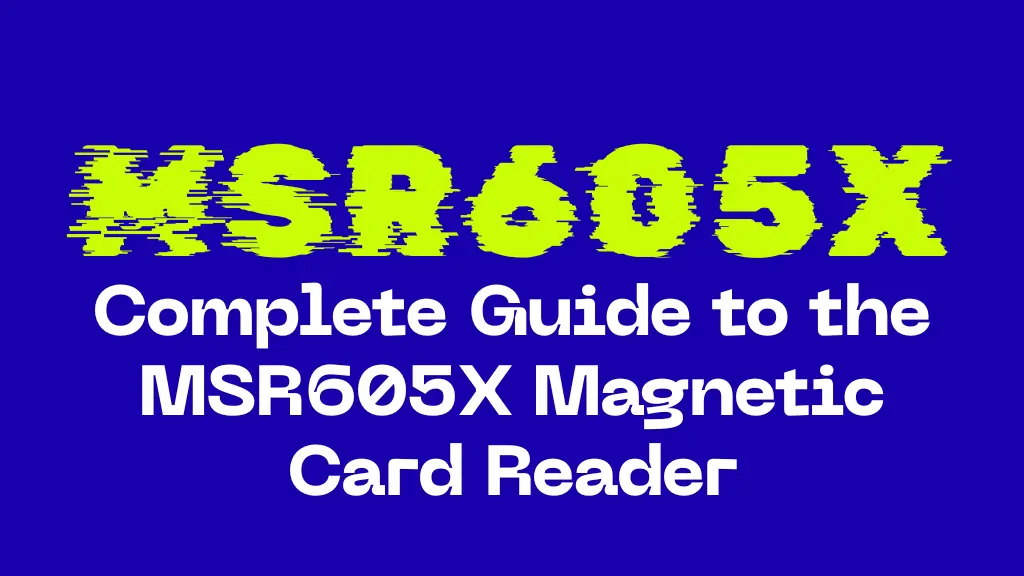
A desktop magnetic stripe reader/writer, the MSR605X can read and write data on common magstripe cards, such as membership cards, gift/loyalty cards, hotel keyboards, employee badges, and other non-payment ISO/IEC 7811-style cards. It often has a USB interface, HiCo/LoCo encoding choices, and straightforward push-button operation with LED indications. It supports all three tracks (Track 1, 2 and 3).
Core Specs & Capabilities (Typical)
Interface: USB (some bundles include a USB- to-serial virtual COM driver).
Tracks: 1, 2, 3 (read & write)
Encoding: LoCo (300 Oe) and HiCo (2750/4000 Oe; device/stock dependent)
Standards: Compatible with ISO/IEC 7811 formats for character sets, bit density, and parity
Card Types: PVC or composite magstripe cards, HiCo/LoCo
Form Factor: Desktop sled with manual swipe
Indicators/Controls: Power LED, read/write status LEDs, function keys (often “R/W/Erase”)
Software: Usually ships with a simple Windows utility; third-party tools exist.
How Magstripe Encoding Works
Track 1: Alphanumeric (higher density), often used for names or extended IDs.
Track 2: Numeric (lower density), commonly used for account numbers or short numeric IDs.
Track 3: Numeric (rarely used in consumer cards), can store additional data where supported.
Data is stored as a stream of bits using F2F (Aiken Biphase) encoding with sentinel characters, LRC (Longitudinal Redundancy Check), start/stop sentinels, and parity bits for error detection. For most real-world projects, you work through software form (fields for Track 1/2/3) and let the app handle the low-level details.
HiCo vs LoCo
HiCo cards have a stronger magnetic field and are more durable against stray magnetic exposure-best for long-term badges.
LoCo cards are cheaper, easier to erase and may be fine for short-term use (temporary passes, hotel keys).
Typical, Legitimate Use Cases
Access control prototypes: Encode non-payment ID numbers to integrate with a test door controller or lab demo (using your own system and cards).
Time & attendance: Assign a unique numeric ID per employee on Track 2 for clock-in terminals your organization owns.
Loyalty/gift/membership cards: Write your store’s or club’s member ID so your POS can look up accounts.
Libraries/campuses: Encode student or patron IDs that your existing software recognizes.
Research & education: Teach magnetic storage principles using demo cards.
Unboxing & Physical Setup
Inspect the unit: Confirm the body, cable and slot are undamaged.
Work area: Place on a stable, level surface with enough clearance for a smooth, straight swipe.
Connect USB: Plug into a direct USB port (avoid unpowered hubs). The power LED should light up.
Drivers: Some kits rely on a virtual COM port driver (Windows). If prompted, install the supplied driver, otherwise the device may enumerate as HID/USB automatically.
Software: Install the bundled utility or your preferred compatible application.
Software Setup & First Run
Install the utility: Use the Vendor’s setup program.
Choose the interface: In the app, select the correct COM port or USB mode if required.
Device test: Find a “Test Read” function. Swipe a known, authorized test card. You should see track data populate in the fields or a status message (“Read OK)”.
Region/format: If the app asks for ISO track settings (bit density, char set), use defaults unless your integration specifies otherwise.
Reading Cards (Authorized Only)
Open the Read screen in the software.
Hold the card correctly: Stripe facing the magnetic head (usually inward), with arrow (if any) pointing in swipe direction.
Swipe smoothly: Consistent speed-not too fast, not too slow.
Check result:
- Success: Data shows in Track 1/2/3 fields, or you get a “Read OK” indicator.
- Failure: You may see “LRC error,” “No data” or empty fields-try again with a smoother swipe.
Writing/Erasing Cards (Legitimate, Non-payment Uses Only)
Select Coercivity: Choose HiCo for durability (e.g., staff IDs) or LoCo for temporary cards.
Enter Data: In the app, fill Track 1/2/3 fields with the ID codes your system expects (e.g., member number).
Verify Format: Ensure character length and allowed character match your system’s rules.
Write: Click Write then swipe the blank card as prompted.
Verify: Immediately perform a Read to confirm the written data.
Erase: Use Erase to wipe tracks before re-writing (especially when switching LoCo ~ HiCo stock).
Data Formats & Compatibility Notes
ISO/IEC 7811defines physical/magnetic properties and character encodings for Tracks 1-3. Most off-the-shelf utilities handle the low-level details automatically.
AAMVA uses specific formatting on Tracks 1-3. Do not attempt to read/write government IDs unless you are legally authorized and your use case permits it.
Custom systems: Some door controllers or timeclocks expect data in a particular track with a certain length. Verify with your system vendor’s manual.
Integrating with Apps & POS/Access Systems
CSV/DB import: Many card programs pair an ID on the magstripe with a record in a database (name, permissions, balance points). Your POS/ATS/Badge system looks up that record when the card is swiped.
Keyboard wedge vs COM port: Some setups “type” the data into an input field. Others send it over a serial/COM stream that your software parses.
On-screen masks: In a POS, you may restrict where the cursor is to ensure swiped data lands in the right field.
Operational Best Practices
Standardize the swipe: Train staff to swipe at a steady speed, fully seated against the slot.
Use HiCo for longevity: Especially for daily-use employee badges.
Protect cards: Use sleeves or hard shells to reduce scratching and demangnetization.
Environment: Keep the device away from strong magnets, motors or unshileded speakers.
Logging & Issuance: Track which ID numbers were issued to whom and when; revoke promptly if lost.
Maintenance & Care
Cleaning: Dust and residue cause read/write errors. Use approved cleaning cards or lint-free swabs with 90-99% isopropyl alcohol. Swipe a cleaning card 3-5 times, let dry 1-2 mintues.
Schedule: Light use-clean monthly. Heavy use-weekly or biweekly.
Cables/ports: Inspect USB cable and connectors periodically; replace frayed cables.
Firmware/software: If your bundle includes utilities, keep them updated from a trusted source.
MSR605X vs MSR605
While both are triple-track magstripe readaer/writers with similar form factors, you’ll often see these distinctions in bundles and marketing:
Build & revisions: MSR606 kits sometimes advertise updated internals/firmware or higher coercivity options out of the box; the MSR605X emphasizes reliability/value.
Software bundles: The exact utilities, drivers or SDKs included can differ.
Price & availablitiy: Dependign on region and seller one may be easier to source or more cost-effective.
Real-world takeaway: For most standard, non-payment ID/loyalty/badge applications, the MSR605X is fully capable. If you ned very specific firmware behaviors or SDK support, compare the included softawre and documentation rather than the model name alone.
Pros & Cons of the MSR605X
| Triple-track read/write with HiCo/LoCo support | Not a certified payment reader/writer (not for PAN storage) |
| Straightforward USB connectivity | Manual swipe (operator technique matters) |
| Typicaly affordable and widely available | Software quality and drivers vary by bundle/seller |
| Simple workflow for ID, loyalty and access prototypes | Magstripe durability is limited compared to contactless/smartcards |
| Large community knowledge base for common setups | No built-in encryption/key management for regulated use cases |